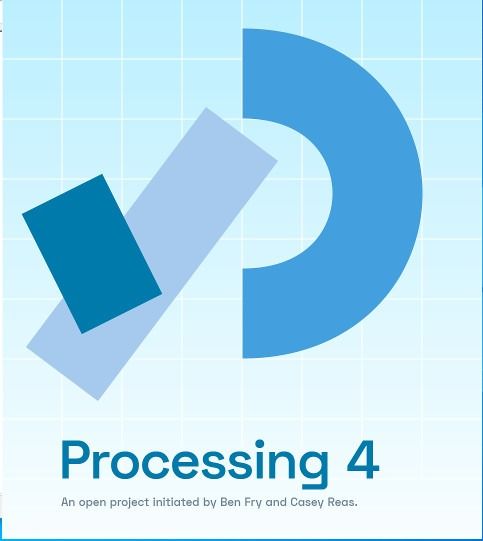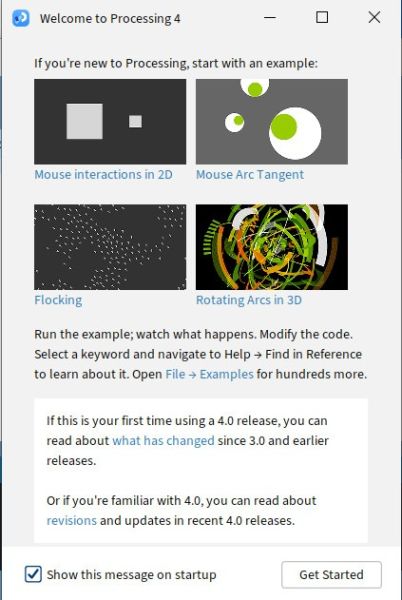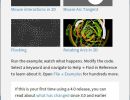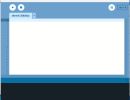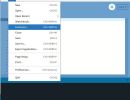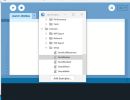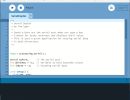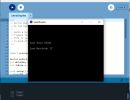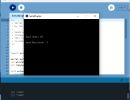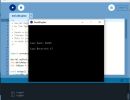Example using a PROCESSING language sketch to generate serial port output.
Processing is a flexible, open-source programming language and environment designed for visual arts, generative design, and creative coding. It happens to have a example Serial Duplex text routine to send characters out the serial port transmit pin and test if it comes back to the serial port receive pin.
Here is an example of it outputing text on a Windows 10 PC to an Alphacom 32 printer via a USB to Serial FTDI adapter to the ZXPS.
STEP1: If you don't already have Processing installed on you Windows PC download and install it from https://processing.org/download . There is no installer. All you have to do is unzip it to a directory where you can find it.
I put mine in C:\Users\snewf\Downloads\processing-4.3.2-windows-x64\processing-4.3.2
STEP2: Then run it. I ran ran C:\Users\snewf\Downloads\processing-4.3.2-windows-x64\processing-4.3.2\processing.exe
The first time it runs,
STEP3: Close the Get Started Screen and you will see a blank sketch window titled with a datecode such as Sketch 250202a
STEP4: From the top menu I select File > Examples > Libraries > Serial > SerialDuplex to open the code..
If you connect the FTDI TX to RX you can test the loopback.
STEP5: Clicked the circled right arrow to run the code. A window opens and you can type in characters and watch the screen to see if they are looped back or not.
Then
Connections & Power On
ZXPS plugged into powered off Timex/Sinclair Printer
ZXPS - Arduino combo plugged into Timex/Sinclari Printer connector
FTDI connected to ZXPS serial port as shown above
as shown in the photo above.
Load ZXPS Example text_printer sketch into Arduino
Connections & Power On
Turn Printer Power On - Press Printer ON/ADVANCE Button to confirm printer is on
Connect FTDI cable to Windows 10 PC
Connect Power to Arduino - This can the the USB cable used to load sketches on it or optionally a 9VDC power supply
( I think it could also be powered thru the FTDI but I have not tested this )
Power Down - Disconnect
IMPORTANT - remember to power down the Printer, Arduino, and FTDI before unplugging your ZXPS.
Quick FTDI test with PROCESSING language my FTDI was on COM3 To test my FTDI
Processing Serial Output
Processing Opening Screen