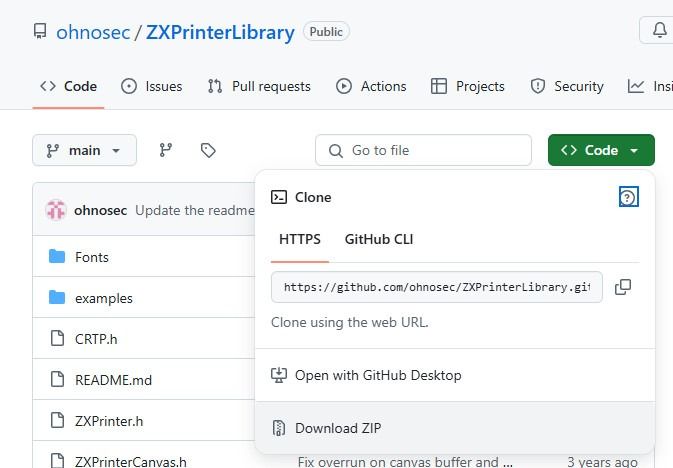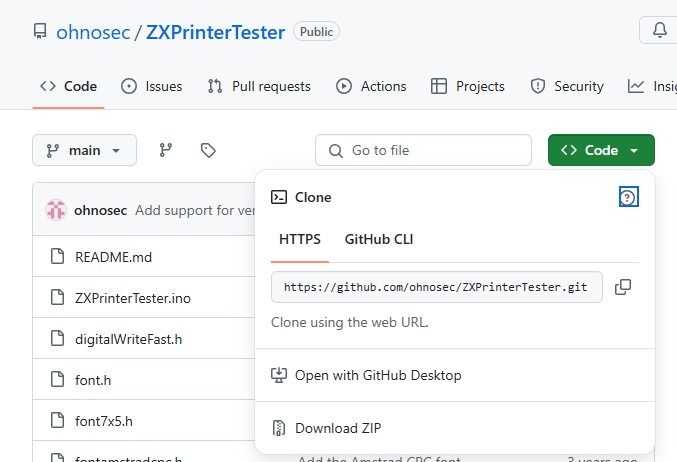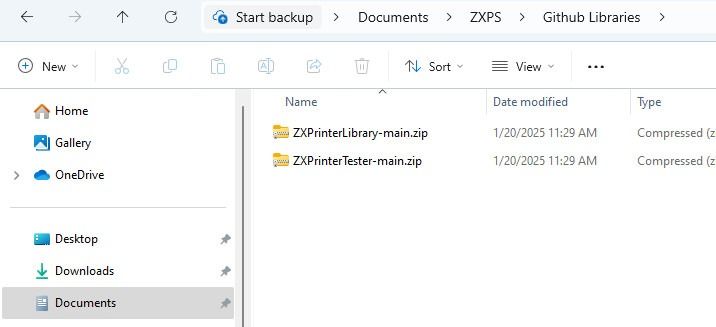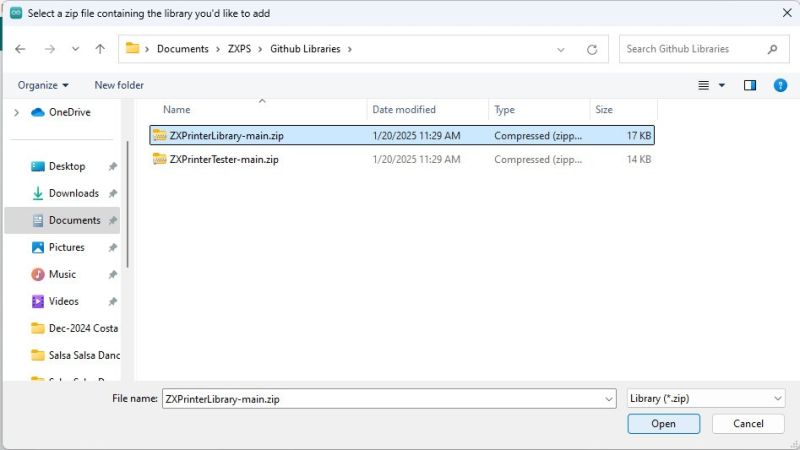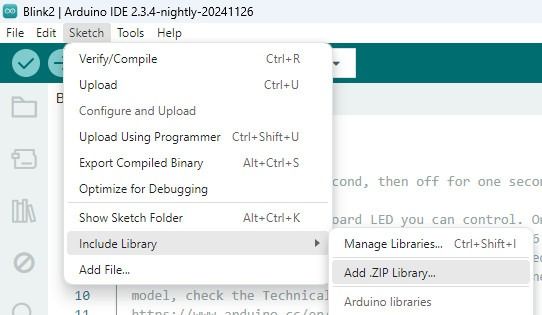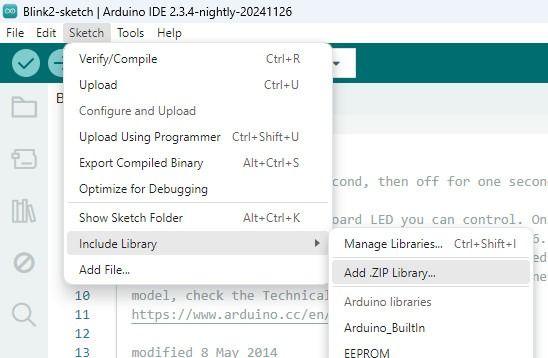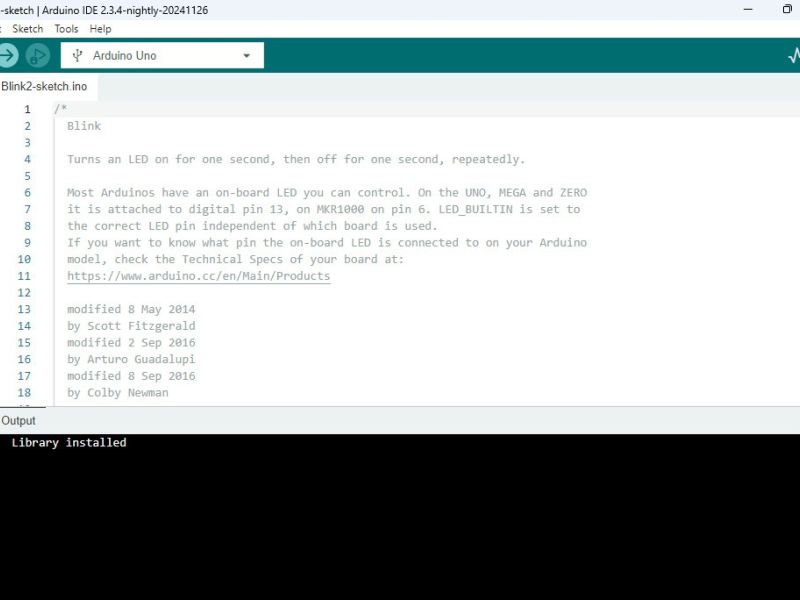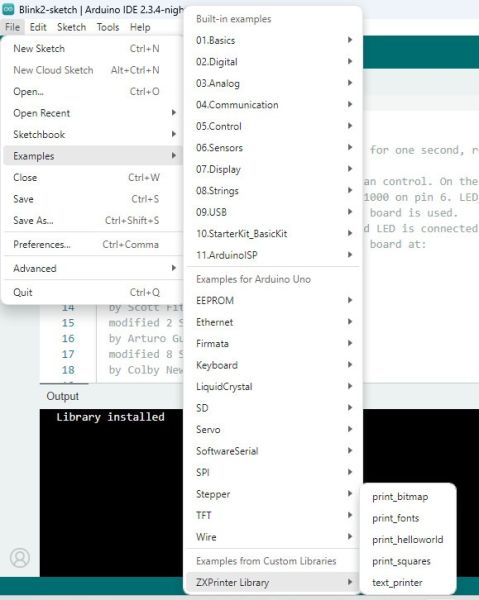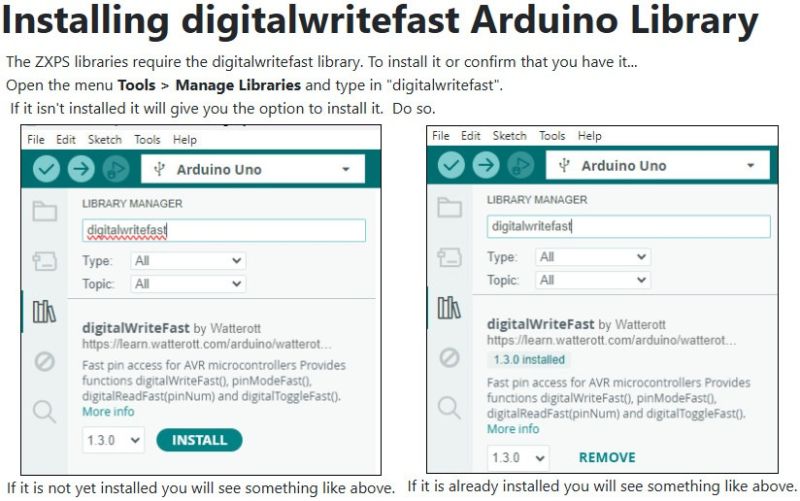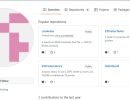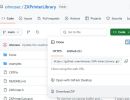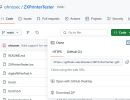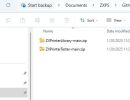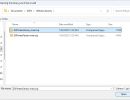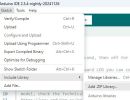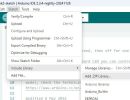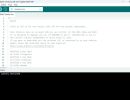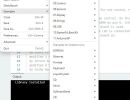-
installing zxps arduino libraries title
installing zxps arduino libraries title
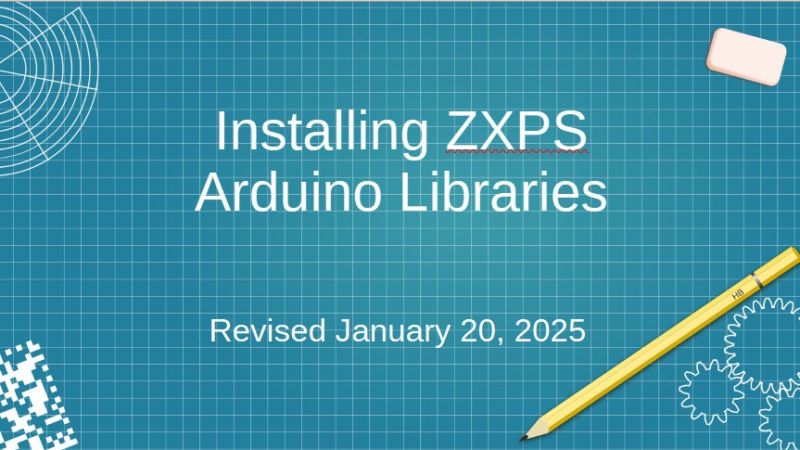
-
zxps github repository zxps github repository
Open the Github Depository at https://github.com/ohnosec
We are interested in the ZXPrinterLibary and ZXPrinterTester. We will download them in order. First click on ZXPrinterLibrary
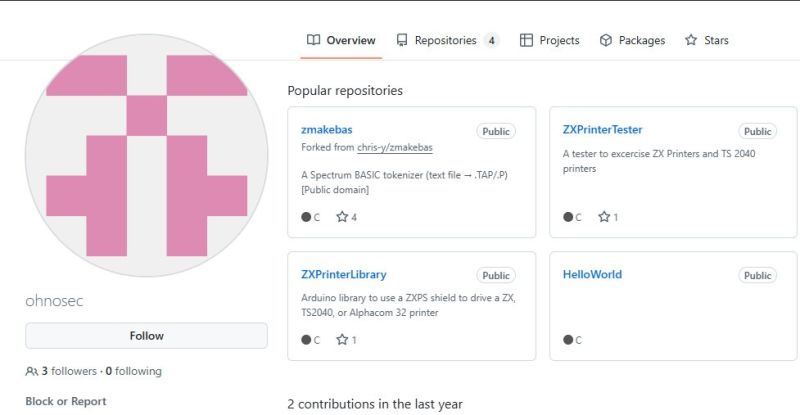
-
zxprinter library zxprinter library
Click the CODE button and then in the drop-down menu select "Download ZIP"
save this file in a location you can find
Then navigate back to the https://github.com/ohnosec screen and follow the same procedure to download the ZXPrinterTester Library -
printer tester download printer tester download
Click the CODE button and then
in the drop-down menu select "Download ZIP"
save this file in a location you can find
Then navigate back to the https://github.com/ohnosec screen and follow the same procedure to download the ZXPrinterTester Library -
downloaded zxps libraries downloaded zxps libraries
You should end up with the two libraries in a location you know.
-
add zip zxprinterlibrary main zip
add zip zxprinterlibrary main zip
-
adding library from zip adding library from zip
Open you Arduino IDE. It does not matter which sketch you have open.
Then in the menu navigate to and click on
Sketch > Include Library > .Add ZIP Library...In your file browser navigate to and click on the ZXPrinter-Library-main.zip file that you downloaded from Github
-
sketch include library add zip library
sketch include library add zip library
-
library installed library installed
You should get a message in your IDE saying "Library Installed"
-
example files installed example files installed
One way to verify that the ZXPrinterLibrary installed is the following. In the menu goto File > Examples > Examples from Custom Libraries > ZXPrinterLibrary and see the 5 examples are now available
-
digitalwritefast installation digitalwritefast installation
The ZXPS libraries require the digitalwritefast library. To install it or confirm that you have it...
Open the menu Tools > Manage Libraries and type in "digitalwritefast".
If it isn't installed it will give you the option to install it. Do so.
Open the Github Depository at https://github.com/ohnosec
We are interested in the ZXPrinterLibary and ZXPrinterTester. We will download them in order. First click on ZXPrinterLibrary
Click the CODE button and then in the drop-down menu select "Download ZIP"
save this file in a location you can find
Then navigate back to the https://github.com/ohnosec screen and follow the same procedure to download the ZXPrinterTester Library
Click the CODE button and then
in the drop-down menu select "Download ZIP"
save this file in a location you can find
Then navigate back to the https://github.com/ohnosec screen and follow the same procedure to download the ZXPrinterTester Library
You should end up with the two libraries in a location you know.
Open you Arduino IDE. It does not matter which sketch you have open.
Then in the menu navigate to and click on
Sketch > Include Library > .Add ZIP Library...
In your file browser navigate to and click on the ZXPrinter-Library-main.zip file that you downloaded from Github
You should get a message in your IDE saying "Library Installed"
One way to verify that the ZXPrinterLibrary installed is the following. In the menu goto File > Examples > Examples from Custom Libraries > ZXPrinterLibrary and see the 5 examples are now available
The ZXPS libraries require the digitalwritefast library. To install it or confirm that you have it...
Open the menu Tools > Manage Libraries and type in "digitalwritefast".
If it isn't installed it will give you the option to install it. Do so.